Risk Inquiry with Kount
Integrating with the New Moneris API endpoints for Kount involves use of the Kount Data Collector to provide data for the risk assessment before making API calls to Moneris
1. Getting Started
Integrating with the New Moneris API endpoints for Kount involves use of the Kount Data Collector to provide data for the risk assessment before making API calls to Moneris. After data collection, your solution may choose to call the POST Create Kount Inquiry before or after the financial transaction.
2. Boarding for Kount
Values
kountAccountID
760000
kountApiKey
eyJ0eXAiOiJKV1QiLCJhbGciOiJIUzI1NiJ9.eyJpc3MiOiI3NjAwMDAiLCJhdWQiOiJLb3VudC4xIiwiaWF0IjoxNTU4MDQwODQ5LCJzY3AiOnsia2EiOm51bGwsImtjIjpmYWxzZSwiYXBpIjp0cnVlLCJyaXMiOnRydWV9fQ.y3_2yzd11-Y_F6_xzVsXI-NO1a7P6ldMjDnKzl5yBko
websiteID
BASIC1
Test Credentials for Kount Essentials
All Moneris sandbox accounts have access to test the Kount Essential solutions and do not require special boarding processes. Follow these easy steps to modify your /kount-inquiries API calls for testing.
Include the values in the aside in your test calls for the /kount-inquiries fields:
Use the OAuth credentials and test information provided within your Moneris Developer Portal account.
Values
kountAccountID
provided by Kount Client Success Manager
kountApiKey
provided by Kount Client Success Manager
websiteID
provided by Kount Client Success Manager
Test Credentials for Kount Enterprise
To test Kount Enterprise in your solution you will require test credentials specific to your risk management portfolio. Consult your Kount Client Success Manager.
Include the values in the aside in your test calls for the /kount-inquiries fields:
Use the OAuth credentials and test information provided within your Moneris Developer Portal account.
Production Credentials for Kount Essential
For merchants using the Moneris Kount Essential solution please e-mail api@moneris.com to obtain your production kountAccountID, kountApiKey and websiteID credentials.
Production Credentials for Kount Enterprise
For merchants using the Moneris Kount Enterprise solution please consult your Kount Client Success Manager to obtain your production kountAccountID, kountApiKey and websiteID credentials.
3. Kount Data Collector
The Data Collector process provides data related to the device initiating the transaction, and runs in the background while the webpage loads in a client browser or mobile application. The data collected is used in conjunction with the Kount Risk Inquiry data.
Data Collector Process Flow - Kount
Customer browses to merchant order form page containing Data Collector code
Customer browser/mobile application automatically requests redirect on the Data Collector element
Customer browser is redirected to Kount servers
Kount collects device attributes
Kount directs customer browser to display static image hosted by merchant
Data Collector – In-App SDKs
Kount offers implementation of their Data Collector service in both mobile devices and web browsers. Kount has native Mobile SDKs for both iOS and Android to collect more data and increase reliability of the Device ID across the life of a customer’s device.
iOS SDK
Installing & Configuring the SDK, and Samples.
Android SDK
Installing & Configuring the SDK, and Samples.
Data Collector – Web Integration
Kount web integration involves downloading the Kount Device Data Collection SDK dynamically to be used on the webpage. The Javascript samples for integration and the necessary steps to follow are provided below.
Data Collector Process Requirements.
Port 443 must be available to post and receive data from Kount
The code can be inserted anywhere on the webpage prior to submission of the order. For faster results you should place this code at the top of the html page coding.
Session ID
The Session ID is the unique identifier for the collection event and is specific to the user’s request. You will use the Session ID for subsequent calls to the Inquiry Service
Session ID Requirements
Session IDs must be unique per request. They must be unique for a minimum of 30 days.
Session ID must contain only alphanumeric characters (0-9, a-z or A-Z), dashes (-) or underscores (_).
Session ID values should be 32 characters in length. Session ID values of less than 32 characters will be accepted, but it is strongly recommended to use a 32 character value.
Implementation Details
We advise that you create a the session id that is sent over to Kount and this is accomplished by creating the session ID that meets the criteria described below and including that in the call to download the Device Data Collection SDK (web implementation only). Assuming the session ID used in this example is abcdefg12345abababab123456789012, the call to download the SDK looks like this:
Web Client and Browser Set Up
1. Download the Kount Device Data Collection SDK
The Kount Device Data Collection SDK is hosted by Kount, and needs to be downloaded dynamically to be used on a web page.
The following code can be used to download the SDK:
DATA_COLLECTOR URL:
Sandbox:
https://tst.kaptcha.com
Production:
https://ssl.kaptcha.com
2. Content Security Policy
If your organization has instituted a Content Security Policy on your website that interferes with the execution of the Device Data Collection on your site, you will need to add this to your page.
3. Configure the Trigger
The Device Data Collector SDK collection process is triggered asynchronously by the ‘load’ data-event. This gives the collector the most available time to complete its work. The collection is bound to the page load event by adding the kaxsdc class and data-event=‘load’ to an HTML element, such as the HTML body or a div. It looks something like this:
4. Configure the Client
The Kount collector JavaScript is namespaced under the ka JavaScript object. It is required to have the above /collect/sdk script tag added to your page, which will import the Device Data Collector SDK.
To start using the Device Data Collector SDK:
Create a new ClientSDK object
Optionally Setup Callback Methods
The SDK provides a client programmable callback system that allows the client to execute custom code at certain points in the data collection process. This method allows a merchant to add a callback function to be called at a specified life-cycle hook. A merchant can pass a JavaScript object containing one or more life cycle hooks with a function pointer or an anonymous function to be executed.
List of hooks (In order of firing):
collect-begin - Triggers when the collection starts
collect-end - Triggers when the collection ends
When executed, the callback function is passed a JavaScript object containing the following properties:
MercSessId – The session ID used in the collection
MerchantId – The merchant Id
Auto Load Events
Call the autoLoadEvents method on the client to attach the collection process to be automatically triggered by the page elements load event with the className “kaxsdc" configured in Step 3.
NOTE
It is recommended that the Data Collector code exist at the top of the page load so it has adequate time to run before a user finishes their interaction with the webpage.
Code Example
This code is an example of where each of the components discussed above appear in the web page. Use this example to help you understand where to best integrate into your website.
4. Kount Risk Inquiry
Perform Risk Inquiry Before or After Payment?
A risk inquiry request can be performed either before or after a customer payment transaction. When used before the payment, the risk scoring is less complete as some important details cannot be collected, but using a risk inquiry after the payment can add additional friction for the customer experience.
Best practice involves utilizing our Validations resource within the Moneris API. Moneris recommends first performing a POST Create Validation to quickly check CVD and AVS prior to calling Kount, which will allow you to supply the results from each tool to your Kount risk assessment.
For merchants planning to use Kount Risk Inquiry after the payment instead, Moneris recommends adding automation to your solution for validating the risk scoring result and cancelling successful payments as Kount suggests with a DECLINED kountResult. You may also wish to implement manual review processes or cancel transactions with a REVIEW kountResult.
During the customer’s checkout experience in your app or website, the merchant server may perform a POST Create Kount Inquiry to generate the risk inquiry. Moneris will connect to the Kount Risk Inquiry Service and provide the data from this API call to Kount to generate the risk assessment.
See our API Reference for full details, but ensure to include the following:
sessionID must match the value you created for this customer’s Data Collector process earlier. This links the data collected by Kount directly to your subsequent API call.
On receiving your response for the POST Create Kount Inquiry, you solution will need to perform light response handling beyond the HTTP Status Code return by our API. Your solution
kountResult will return Kount’s suggested Auto Decision for the risk assessment. Transactions with a value of APPROVED have received a successful risk scoring for the merchant portfolio, while DECLINED or REVIEW indicate that the transaction’s risk is too high to continue.
fraudScore will return Kount’s Omni Score from the risk assessment. For Kount Enterprise merchants, this may be useful in testing and troubleshooting the risk portfolio established with your Kount Client Success Manager.
5. Proceed with Payment
Finally, the merchant can process their financial transaction via POST Create Payment Method . Use our API Reference for full details and consult either of the following processes:
6. Validate Order Data (Kount Enterprise only)
Here is a list of the items we recommend you test and set up:
1. Create and verify UDFs
2. Device Data Collection
3. Customer Email Address
4. Merchant Order Number
5. Shopping Cart Information
6. Address and Phone
7. Payment information
8. Test VIP List Changes
Moneris Kount Enterprise Test Script
It is recommended that you use test scripts to validate data is coming to Kount as expected and to prove out expected actions within your order management system based on the response or reply from Kount. - replace for first segment.
Below are some examples and actions you may wish to undertake to validate your data submission and the actions within Kount and your systems based upon the Kount responses. These are all optional, but highly recommended.
While some of these examples are for how to set up items in the system, others are recommendations of order details to submit to test functionality and set up.
To create a UDF, do the following:
In the Agent Web Console (AWC), click the Fraud Control tab, and then click User Defined Fields.
On the User Defined Fields page, in the lower right, click Add UDF.
In the Add UDF box, enter the name of the UDF in the Label text box. A label can be a maximum of 28 characters and the first character must be a letter.
Type a description in the Description field.
Select Number, Alpha-Numeric, Date, or Amount from the Type drop-down menu. Note: UDFs intended for use in a VIP list must be alpha-numeric.
Click Save UDF.
1. Create and verify UDFs
For merchants who intend to pass additional data into Kount in the form of a User Defined Field (UDF) you must create appropriate "label" entries in the Kount Agent Web Console (AWC).
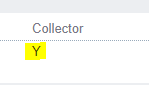
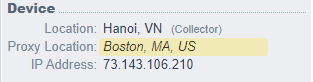
2. Device Data Collection
The Risk Inquiry Service (RIS) joins device data provided from the data collector process with the customer order data sent from the merchant. Once the device data and the order data are combined, RIS evaluates and scores each transaction.
It should be verified below, on the transaction details page, that the device data collector is functioning properly and that a unique session ID is being passed to Kount in each Risk Inquiry.
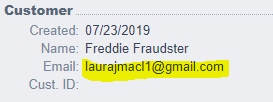
3. Customer Email Address
Verify that you can view the customer’s email address on the Transaction Details Page.
Note: For those instances when you do not have a valid email, you will be noemail@kount.com and you will not see any value displayed. Otherwise, you would see the email as shown below.
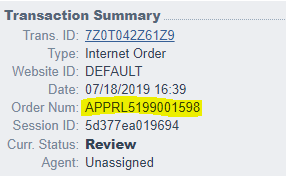
4. Merchant Order Number
Verify that you can view merchant’s internal order number on the Transaction Details Page
.png)
NOTE: the double hyphen “--“ between PROD_TYPE and PROD_ITEM is a formatting separator that Kount inserts and should not be placed in data sent or rule conditions.
5. Shopping Cart Information
Shopping Cart details are required in Kount. Below is a checklist of shopping cart required fields that should be verified as displaying correctly in the Transaction Details Page of your Agent Web Console.
Product_Type
Item_Type
Description
Price
Units
Total Amount
This bulleted list corresponds with the screenshot.
PROD_TYPE should be a High-level description of the item and can be used in rules.
PROD_ITEM is Typically the SKU number for the item and can be used in rules.
PROD_DESC is Specific description of the item, can be lengthy and descriptive but is not available for triggering rules.
PROD_PRICE is the price per item
PROD_QUANT is the quantity of items
Billing
Street Address, City, State, Postal Code, Country, Billing Phone
Shipping
Street Address, City, State, Postal Code, Country, Billing Phone
6. Address and Phone
Verify on the Transaction Details page those Billing and Shipping address fields you’re able to send to Kount. For distance calculations and for address verification services (when applicable), both the two-digit ISO country code and respective postal code are required.

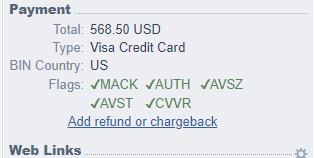
7 Payment information
Payment information will be crucial for your overall successful utilization of Kount. Kount offers multiple payment methods and we suggest you submit Test transactions with all which are relevant to your business, verifying the following in the Transaction Details Page of your Agent Web Console:
Total of order in currency purchased (currency code will be displayed)
Total in your base currency (currency code will be displayed)
Payment Type (correct payment type is being shown)
Sending raw card data to the SDK for Hashing (the Kount SDK will hash the raw card number for PCI compliance) – verify that you can view the Bin Country
Bin and Bin Country (these will be ‘unknown’ for AMEX and Discovery cards)
AUTH flag must be set to green on transactions before certification

8 Test VIP List Changes
Follow these actions to prove out workflow or expected actions within your Order Management System (OMS) based on response or reply from Kount.
Add JohnDoeApprove@Acme.com email address to the VIP Approve list in the Test environment.
Add JohnDoeDecline@Acme.com email address to the VIP Decline list in the Test environment.
Add JohnDoeApprove@Acme.com email address to the VIP Review list in the Test environment.
Place a test order using any item via the front end of the test website.
When filling out the customer information, use JohnDoeApprove@Acme.com as the email address.
Fill in necessary Test Credit Card information.
Confirm that after the order has been placed, the proper customer experience message displays.
Confirm the message appears as approved, declined, or under review, respectively, in the Agent Web Console (AWC).
Repeat with other two emails to force the respective response.
Additional Optional Test Scenarios
Additional Information
Learn more with the API Definitions
Peruse the endpoints, request/response formats, and authentication methods covered in this scenario.